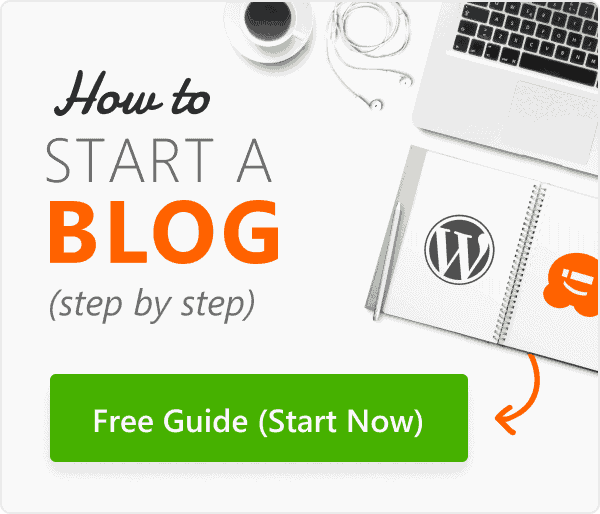1. Choose Between WordPress.com and WordPress.org
Before you begin, decide whether you want to use WordPress.com (hosted by WordPress) or WordPress.org (self-hosted).
-
WordPress.com is simpler to set up and manage, ideal for beginners who don’t want to deal with hosting or technical tasks.
-
WordPress.org gives you full control, allowing customization through themes, plugins, and code, but requires a hosting provider.
2. Get a Domain Name and Web Hosting (for WordPress.org)
If you’re using WordPress.org, you’ll need a domain name (yourblogname.com) and web hosting.
Choose a reputable hosting provider like Bluehost, SiteGround, or Hostinger. Most hosts offer one-click WordPress installations, simplifying the setup process. Purchase a domain name through your host or a domain registrar like GoDaddy or Namecheap.
3. Install WordPress
Most hosting providers offer a one-click install option for WordPress.
-
Log in to your hosting account.
-
Look for the WordPress installer (usually in the control panel or cPanel).
-
Follow the prompts to install WordPress on your chosen domain.
For WordPress.com users, just sign up at wordpress.com and select a plan to get started—no manual installation required.
4. Log in to Your WordPress Dashboard
After installation, access your WordPress dashboard by visiting:
yourdomain.com/wp-admin
Log in with the username and password you set during installation. This dashboard is your blog’s control center, where you’ll manage content, design, and settings.
5. Choose and Install a Theme
A theme controls the appearance of your blog.
-
Go to Appearance > Themes in your dashboard.
-
Click Add New to browse free themes from the WordPress repository.
-
Preview themes and click Install > Activate on the one you like.

Premium themes are also available through third-party marketplaces like ThemeForest or Elegant Themes.
6. Customize Your Blog’s Appearance
After activating your theme, go to Appearance > Customize to modify your site’s look.
You can change:
-
Site title and tagline
-
Colors and fonts
-
Menu structure
-
Homepage layout
Use the Customizer to see live previews before publishing changes.
7. Install Essential Plugins
Plugins add functionality to your blog.
To install: go to Plugins > Add New and search for the plugins you need. Useful plugins include:
-
Yoast SEO (for search engine optimization)
-
Jetpack (security, performance, stats)
-
Akismet (spam protection)
-
WPForms (contact forms)
Install and activate each plugin to start using its features.
8. Create Important Pages
Before blogging, set up foundational pages:
-
About: Tell readers who you are.
-
Contact: Allow visitors to get in touch.
-
Privacy Policy: Important for compliance.
Go to Pages > Add New, write your content, and click Publish.
9. Start Writing Blog Posts
Now it’s time to create your first blog post!
-
Go to Posts > Add New.
-
Add a title, content, images, and tags or categories.
-
Use the block editor to format text, embed videos, or add media.
-
Click Publish when ready to go live.
Consistency and quality are key—keep posting regularly.
![]()
10. Configure Your Blog Settings
Fine-tune your blog by adjusting these settings:
-
Go to Settings > General to update your site title, tagline, and timezone.
-
Under Settings > Reading, choose whether your homepage displays blog posts or a static page.
-
Set up Permalinks under Settings > Permalinks for SEO-friendly URLs.
11. Promote Your Blog
Once you have a few posts, share your blog with the world:
-
Promote posts on social media (Facebook, Twitter, Instagram, etc.).
-
Join blogging communities and forums.
-
Use SEO techniques and internal linking to improve visibility in search engines.
Consider email marketing to build a loyal reader base.
12. Keep Updating and Improving
Blogging is an ongoing process. Keep your WordPress site updated:
-
Regularly update plugins, themes, and WordPress itself.
-
Respond to comments and engage with readers.
-
Analyze performance with tools like Google Analytics.
Constant improvement leads to a successful blog over time.